To install Node js on Windows, you can follow these steps:
Download Node JS Installer
Go to the official Node.js website: On the homepage, you’ll see two versions to download: LTS (Long-Term Support) and Current. It’s generally recommended to download the LTS version for stability unless you specifically need features from the Current version. Click on the LTS version to download the installer.
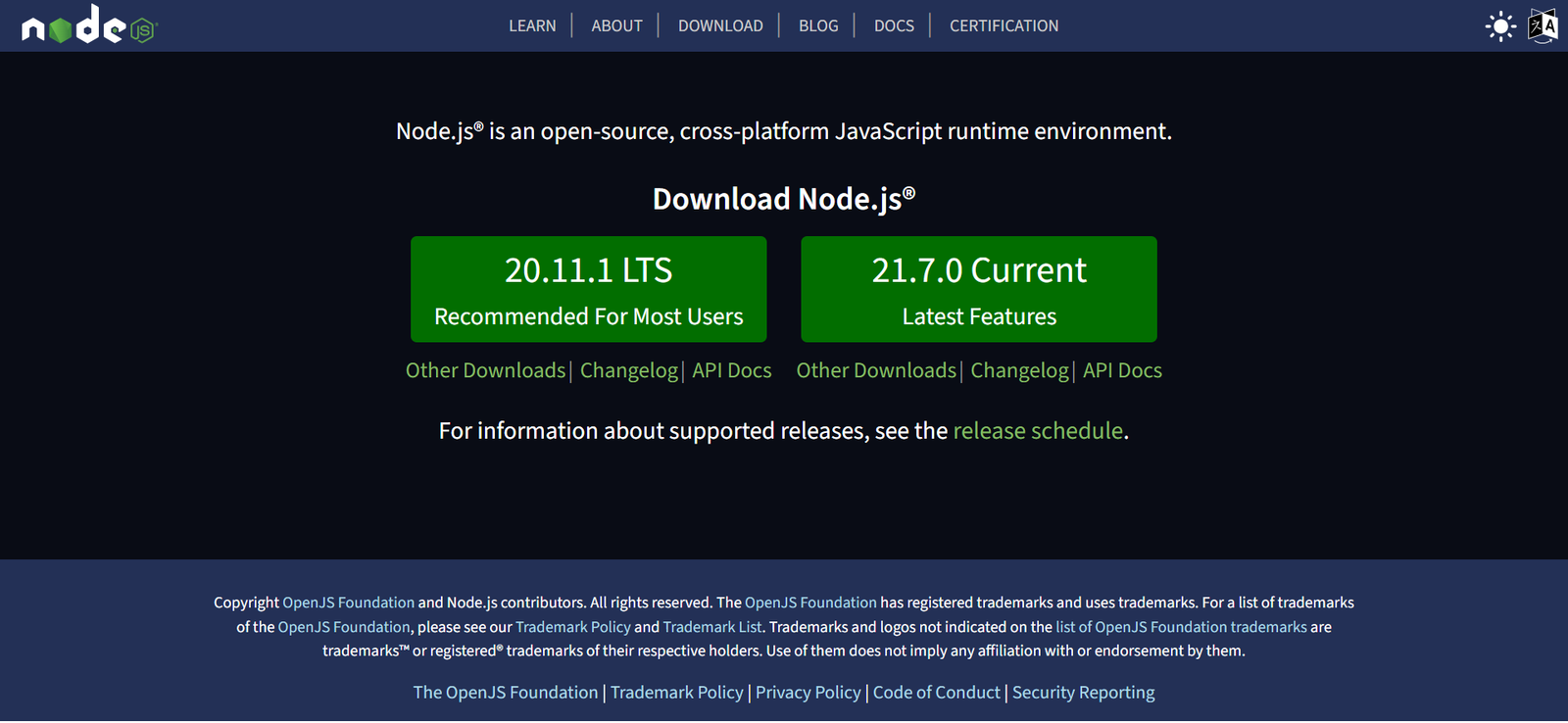
Run the Installer
Once the installer is downloaded, double-click on the downloaded file to run it. This will start the Node.js installation wizard.
Accept License Agreement
In the installation wizard, you’ll be prompted to accept the license agreement. Read through it and then click ‘Next’.
Select Destination Folder
Choose the destination folder where you want to install Node.js. The default location is usually fine, so you can just click ‘Next’.
Select Components
In this step, you can choose additional components to install along with Node.js. The default options are usually sufficient for most users, so you can proceed by clicking ‘Next’.
Choose Start Menu Folder
Select the Start Menu folder where you want the Node.js shortcuts to be placed. Click ‘Next’ to proceed.
Customize Setup
You may see an option to customize the setup. Unless you have specific preferences, you can usually proceed with the default settings. Click ‘Next’ to continue.
Install Node js
Now, you’re ready to install Node.js. Click on the ‘Install’ button to begin the installation process.
Complete the Installation
Once the installation is complete, you’ll see a confirmation message. Click ‘Finish’ to exit the installer.
Verify Installation
To verify that Node.js has been installed correctly, open Command Prompt or PowerShell and type the following command:
node -v
This command will display the installed version of Node.js. Additionally, you can also check the version of npm (Node Package Manager) by typing:
npm -v
This command will display the installed version of npm.
That’s it! You have successfully installed Node.js on your Windows system. You can now start using Node.js to run JavaScript applications and build server-side applications.